Abstracting the terminal from the OS
Published: Mon Sep 04 2023
Background
I care about stability of my workflow when I’m working. It’s not necessarily about keeping the work environment the same over time, rather than having an environment that is consistent and acts the same wherever I take it.
This has been an issue for me even way back when I was deep into producing electronic music (even profesionally, for a short bit); every audio workstation has different keyboard shortcuts for essentially doing the same thing and, on top of that, the shortcuts layout varies between Linux, MacOS and Windows.
That experience has been pretty frustrating.
Progression
Since then, a lot has changed. I have switched job fields, hobbies, operating systems, desktop environments, window managers and text editors as technical demands changed and my needs for a stable workflow have increased.
I generally wasn’t concerned with switching between different applications - even the worst operating systems in terms of UX (like MS Windows) handle this pretty well.
Switching between many windows of the same applicatioin (like one does with many terminal windows), however, still largerly remained a pain even using a window manager like Sway that is purposefully built from the ground up to tackle the window switching problem.[1]
Adopting tmux
Benefits of tmux for work over SSH
I’ve used tmux long before I’ve adopted it in my personal workflow, when working on long tasks remotely over SSH.
One of the primary benefits of tmux for remote work is that it’s a server process running on the remote machine that you only attach to,
rather than create a new shell session with every SSH connection.
This means you can, at any time:
- close your terminal window (intentionally or by accident)
- loose connection
- turn your computer off
throw your computer out of the window
When you get your local machine back to a working state, all you have to do is SSH back to the machine and attach to the running tmux session:
ssh user@example.com
tmux a -t 0You can also attach from a different computer than the one that started the tmux session, as long as you can establish an SSH connection!
Integrating tmux into my local workflow
At this point in time, I am already a happy user of nvim, to the point where it’s actually close to a mental challenge for me
to use a different, “normal” editor such as Visual Studio Code[3]. Tie that together with the fact I work as an Infrastructure Engineer,
you can imagine I spend quite a bit of my day in the terminal.
At the time of writing, I have 53 concurrent tmux panes open (each pane can be thought of as an individual shell session). These include
remote sessions, nvim instances, long-running dev processes etc.
That would’ve been a lot of windows to manage on the operating system level! Instead, all of these are now running in a single OS window.
tmux fundamentals
There are three fundamental “types” of objects in tmux. Let’s go over these before continuing with the rest of the blog post.
The object types are:
- sessions
- windows
- panes
Let’s go with a “browser” analogy to explain the concepts:
- You can think of sessions as “browser windows” - maybe you have two browser windows, side-by-side, right now!
- You can think of windows as “browser tabs” - each tab contains a web page or a web application.
- You can think of panes as ”
page components?” – well, my analogy breaks here, however panes are individual shell sessions within a window, divided visually.
Here is an example of three panes in a robinopletal.com window, running in a vim-personal session.
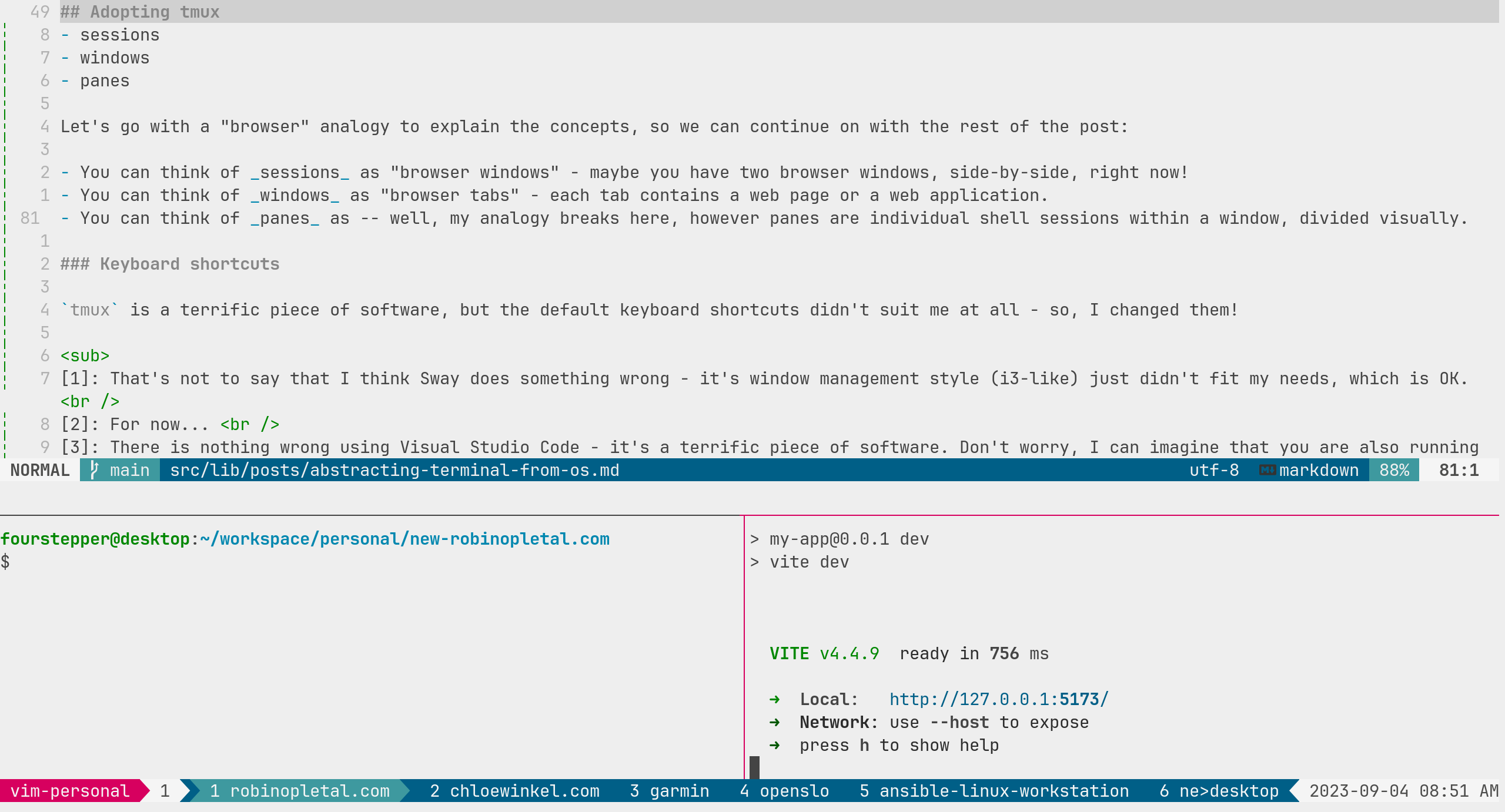
Keyboard shortcuts
tmux is a terrific piece of software, but it’s default keyboard shortcuts didn’t suit me at all - so, I changed them!
I will not go in-depth into how one configures these in the ~/.tmux.conf file - feel free to reference my config on Github.
The one thing I will mention right off the bat to avoid confusion is that tmux has a concept of a <leader> sequence.
By default, this is Ctrl+b, however I’ve changed mine to Ctrl+a. I will reference to this whole sequence simply by saying <leader>.
Essentially, here is my core workflow:
- I use
<leader> + cto open a new window - I use
<leader> + vto create a pane in a vertical split - I use
<leader> + wto create a pane in a horizontal split - I use
Alt/Option + [hjkl]to switch between panes (left, down, up, right, as standard forvi/vim/neovim)- Thanks to some extra keybindings and the christoomey/vim-tmux-navigator plugin, I can do this seamlessly between tmux panes and my editor.
- I use
Alt/Option + [1-9]to switch between windows within a session - I use
<leader> + <Ctrl+[jk]>to switch between sessions- the above monstrosity, in practice, means hold
Ctrl, pressa, pressk, let go ofCtrlto go to the previous session, for example - I have three sessions; vim-personal (for personal projects), vim (for work-related projects) and shell (for general purpose shell, SSHs etc.)
- the above monstrosity, in practice, means hold
This basically means that as long as I am able to get to a single terminal window on any operating system
and any desktop environment, I am in familiar territory with the same keybindings that I am already used to.
That’s pretty useful considering I currently enjoy using GNOME desktop environment on my Fedora Linux desktop
installation and MacOS on my Mac laptop. tmux simply behaves exactly the same, everywhere
That’s, however, not where the benefits end.
Additional features
- You can use unstable terminal applications
- If the terminal window crashes, no worries - just start it again and attach to one of the underlying running sessions
- You can use unstable desktop environments and operating systems
- You can use the
tmux-continuumandtmux-resurrectplugins to save and restore all of your sessions, windows and panes
- You can use the
- You can fully script
tmux- It’s possible to write scripts that automate any action in the
tmuxenvironment - your imagination is the limit!
- It’s possible to write scripts that automate any action in the
- And more! The internet is a sea of
tmux-related resources!
Closing words
My goal today was to introduce you to tmux and do a little marketing for it at the same time – I hope I managed to do that! I encourage you
to give tmux a try if you haven’t already.
If you have any questions about tmux or my workflow in general, don’t hesitate to contact me.
[1]: That's not to say that I think Sway does something wrong - it's window management style (i3-like) just didn't fit my needs, which is OK.
[2]: For now...
[3]: There is nothing wrong using Visual Studio Code - it's a terrific piece of software. Don't worry, I can imagine that you are also running